How to Extend Your Computer's Life
Clean Up your Desktop:
Cleaning up your desktop is like cleaning up your room because of two reasons: One; even though you hate doing it, looking at the end results can alone put a heavy weight off your shoulders, and two; doing so makes it much easier to negotiate through your belongings. Plus, it makes the computer start up quicker by having fewer icons to load up.
- To clean up your desktop, first start the Desktop Cleanup Wizard by right-clicking the desktop, go to "Sort By..." and click "Run Desktop Cleanup Wizard" Click Next and select the icons you want to clean up. This will not delete the icons, but instead put them into a folder where you do not have to see them for now. Click Next and then Finish.
- The Desktop Cleanup Wizard will only move shortcut icons, so the remaining files are for you to delete/move. Remember to organize it to where it makes files easy to find and open.
Run Disk Cleanup:
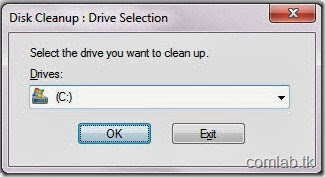
This is a useful program that comes with Windows computers. It deletes any unneeded files safely.
- To open it, go to Start and My Computer. Right-click your disk drive and click Properties. Click Tools and click Disk Cleanup. This will start up the Disk Cleanup process. Wait for the program to analyze your free space. When it is done, simply click OK. It may take a while, but the results are great.
Defragment your Computer:
Defragmenting is a term for organizing files into an orderly fashion and, while it may not sound like a very efficient way to maintain your computer, it's actually one of the best ways ever to. It does take a while, though.- To do so, follow the same steps as Step 2 except, when you click on Tools, click Disk Defragment. This will launch the Disk Defragment program. Simply click the Defragment button and watch it go! It will take a few hours, however, so be patient.
Scan your computer for viruses:
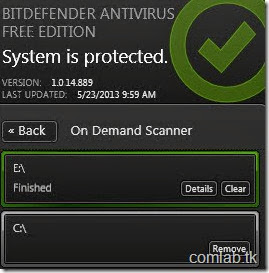
Viruses can be dangerous to computers, but they, most likely, slow it down a lot. Of course, your computer's security is more important than how fast it is, so doing this may save you from a possible, deadly attack.
To scan for viruses, you will need a virus scanner. One good one is Malware Bytes Anti-malware. To scan viruses with it, simply start it up, select Full Scan, and click Start. Again, virus scans take a while, so go grab a drink or two while you wait for it to finish.
Optimize Start-up Programs:
So, you start up your computer. First comes iTunes, then Google Desktop, then MSN... See a pattern here? These programs are, most likely, unneeded. Either that or the fact that you don't actually need these to start up immediately after your computer starts up. This can make the effect that makes your computer seem to take forever to simply load your desktop open. Disabling some of these can help speed up that process, so there's no need to go grab a coffee while your computer starts up.- To do this, click Start, Run, and type this: msconfig. A rather lengthy-looking box will pop up. Don't get scared; there's only one thing you need to change. Click the "Startup" tab and a list of every program that starts up when you turn on your computer. Shocked? Uncheck all of the programs you don't need to start up. When you're done, click OK and click Exit without Restart.
Uninstall some programs:
We all use programs on our computers, but after years and years of using it, we bundle it by some useless programs. So uninstalling programs can free up your memory of your computer and speed it up.- To uninstall some programs, go to Start and open Control Panel. Under "Programs" category, click "Uninstall a program". Now, uninstall a program that you don't need, never used, or rarely used.
How to Extend Your Computer's Life




0 comments:
Post a Comment